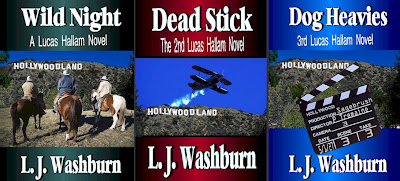Since we have several books that we have the rights to, we decided to try and put them up as eBooks. The house fire prevented us from being able to just take the files we had and work from them, so the first thing we had to do was buy copies of our books to scan. Also we had to buy a scanner that would work through the books quickly. After researching, I decided to get the Fujitsu ScanSnap S1500. It feeds the paper through quickly, reads both sides, and it converts it to Word. Since it has a feeder, pages have to be cut out of the books. I found the easiest way for me to do this is with a ruler and a rotary blade. It’ll cut through about 20 pages at a time. You have to make sure and cut it close to the spine without leaving glue. If there’s even a little glue pages with go through the scanner together. If you cut too much it’ll cut off words. I’ve learned from experience. Even though the ScanSnap is a nifty scanner, it doesn’t work without problems. It will have errors and stop somewhere in the middle of the batch it scanned. I work in batches of around 20. When I have the converted Word document for that batch. I check what page it scanned to, adjust my pages to be scanned, and get the next batch scanning. After the first converted Word document, the following ones have to be cut and pasted into the first one. It’s time consuming, but it gets it scanned and converted easier than anything else I’ve found.
Since we have several books that we have the rights to, we decided to try and put them up as eBooks. The house fire prevented us from being able to just take the files we had and work from them, so the first thing we had to do was buy copies of our books to scan. Also we had to buy a scanner that would work through the books quickly. After researching, I decided to get the Fujitsu ScanSnap S1500. It feeds the paper through quickly, reads both sides, and it converts it to Word. Since it has a feeder, pages have to be cut out of the books. I found the easiest way for me to do this is with a ruler and a rotary blade. It’ll cut through about 20 pages at a time. You have to make sure and cut it close to the spine without leaving glue. If there’s even a little glue pages with go through the scanner together. If you cut too much it’ll cut off words. I’ve learned from experience. Even though the ScanSnap is a nifty scanner, it doesn’t work without problems. It will have errors and stop somewhere in the middle of the batch it scanned. I work in batches of around 20. When I have the converted Word document for that batch. I check what page it scanned to, adjust my pages to be scanned, and get the next batch scanning. After the first converted Word document, the following ones have to be cut and pasted into the first one. It’s time consuming, but it gets it scanned and converted easier than anything else I’ve found.Once you have the scanned pages finished, what now? Now you have to read the whole manuscript and search for OCR errors. I like to show paragraph marks and other hidden formatting symbols. Headers and pages numbers have to be removed. Hyphenated words have to be fixed. I will usually save my manuscript in text only and reopen that to work with. It takes out a lot of spacing errors caused by the OCR program, but it also replaces tabs with spaces. Those multiple spaces can be searched and removed, you will then create the space with your first line indent bar. Three spaces is good for a book indention. Kindle seems to recognize this type of spacing the best. At the end of each chapter insert a page break. Don’t start the next chapter too far down the page, or it will look odd on the Kindle. I start my chapter heading on the fifth line.
When you save your document as a text file, rename it so your original file will be preserved. Saving as a text file will also cause the manuscript to lose all its italics, but you search for them in your original file and restore them in your reformatted file. Also, any text that was centered in the original file will need to be centered again in your new file. Once you’ve done this, save the file as a regular Word document.
At this point, you’re ready to see how your file will actually look on the Kindle. If you own a Kindle, it was given a specific email address when you registered it. You can send your file to that email address and have it delivered back to your Kindle for a small fee. There’s also a free Kindle email address where you can send the file and have it delivered back to your computer in Kindle format for no charge, and then you can use the USB cable to drag the file over to the Kindle itself. This is not the same as uploading the file to be published. No one will see this version except you.
I go through the book page by page on the Kindle, looking for spacing and formatting errors. When I find them, I can go back to the Word file and correct them. After this pass, I usually repeat the last step and send the file to Amazon to be “Kindle-ized” again, then go through it again. You can do this as many times as it takes to get everything looking just like you want it to.
When it does, you’re ready to upload the file to be published!